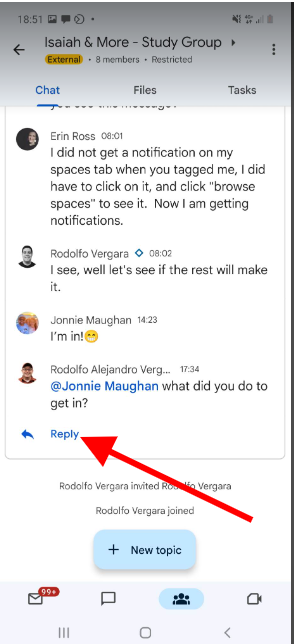To join Google Spaces, you need to activate Google chat on your Gmail desktop and Mobile device. Then when you get the invitation to the group, you will see the group in your dashboard. Here are the steps.
- You need to activate Google chat (Which spaces come with it); see the screenshots below for desktop and mobile. Both mobile and desktop need to be activated separately (If you haven't).
Go to settings > Find the Google chat option and activate it to have it in your view. - You'll get a notification joining our space, you need to click on the email and then join (See screenshots).
- When you join, please say hi so you know you made it.
Easy Way - 30 Second video
If doesn't work try this - 4 minute video
Accept invitation screeshots
1. You will get an email invitation, open it and click open in Google chat. (see image below).
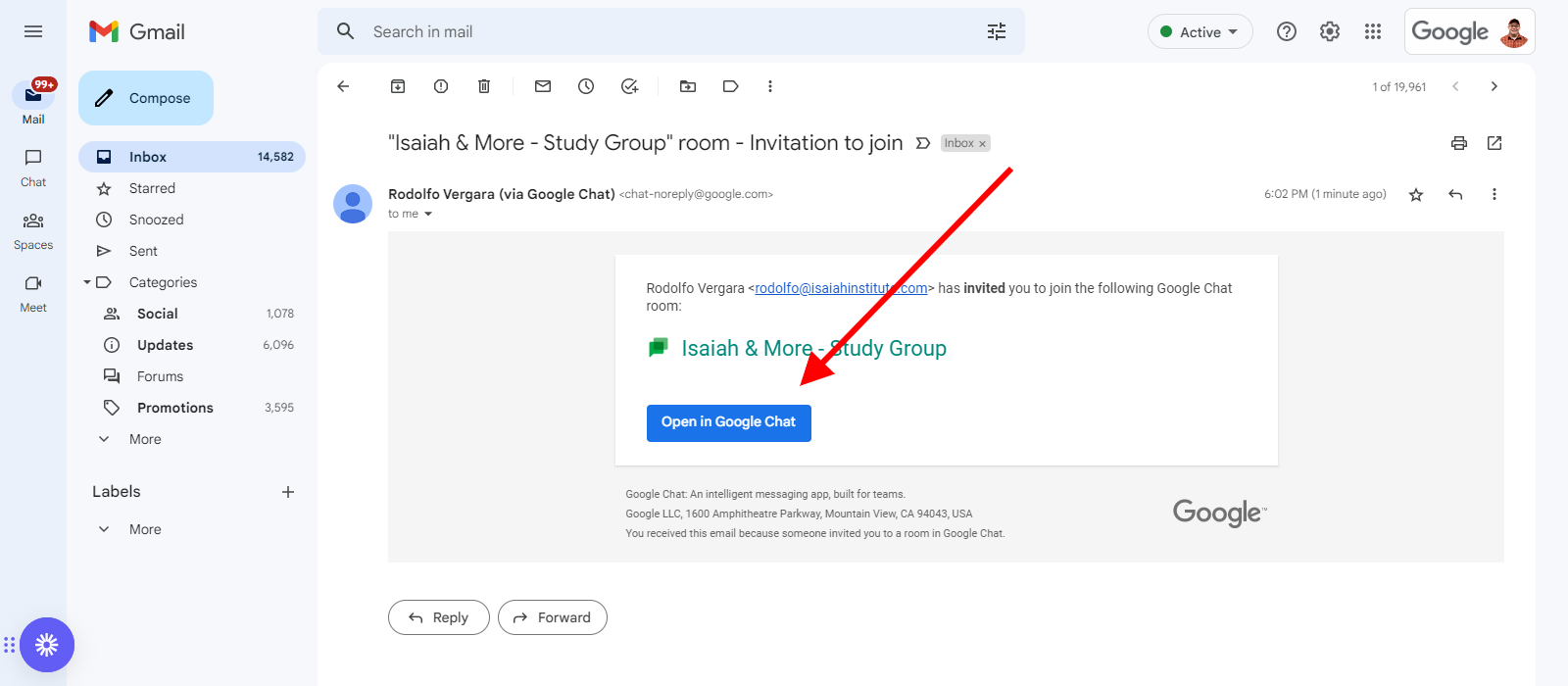
2. A pop-up will open, and you need to click "join". You are all set. Please say hi, when you see the chat.
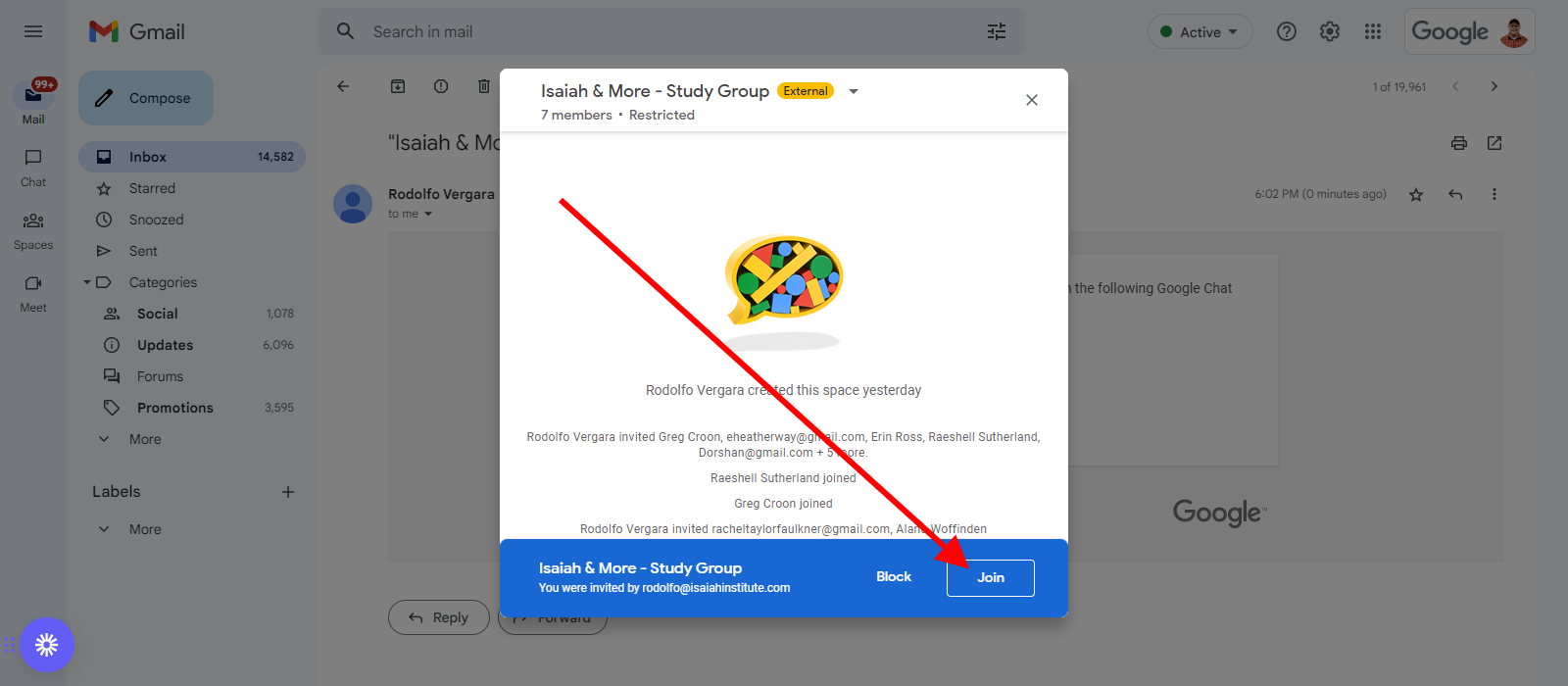
Activate Desktop Google Chat
1. Go to the top right tool icon. Then a box will open and click on the link that says customize below Chat a Meet. (See image below).
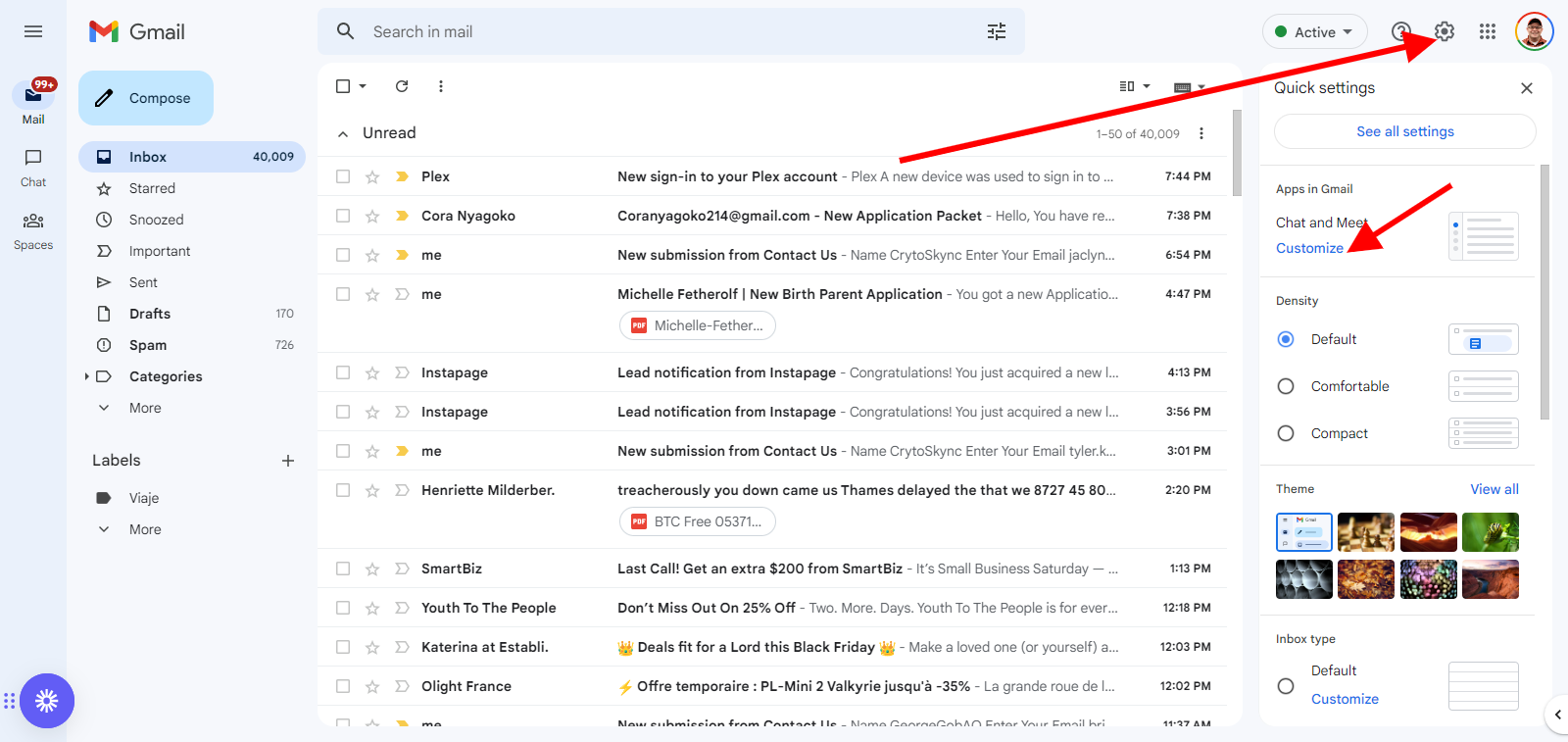
2. Select "Google chat" to activate the chat and space in your email.
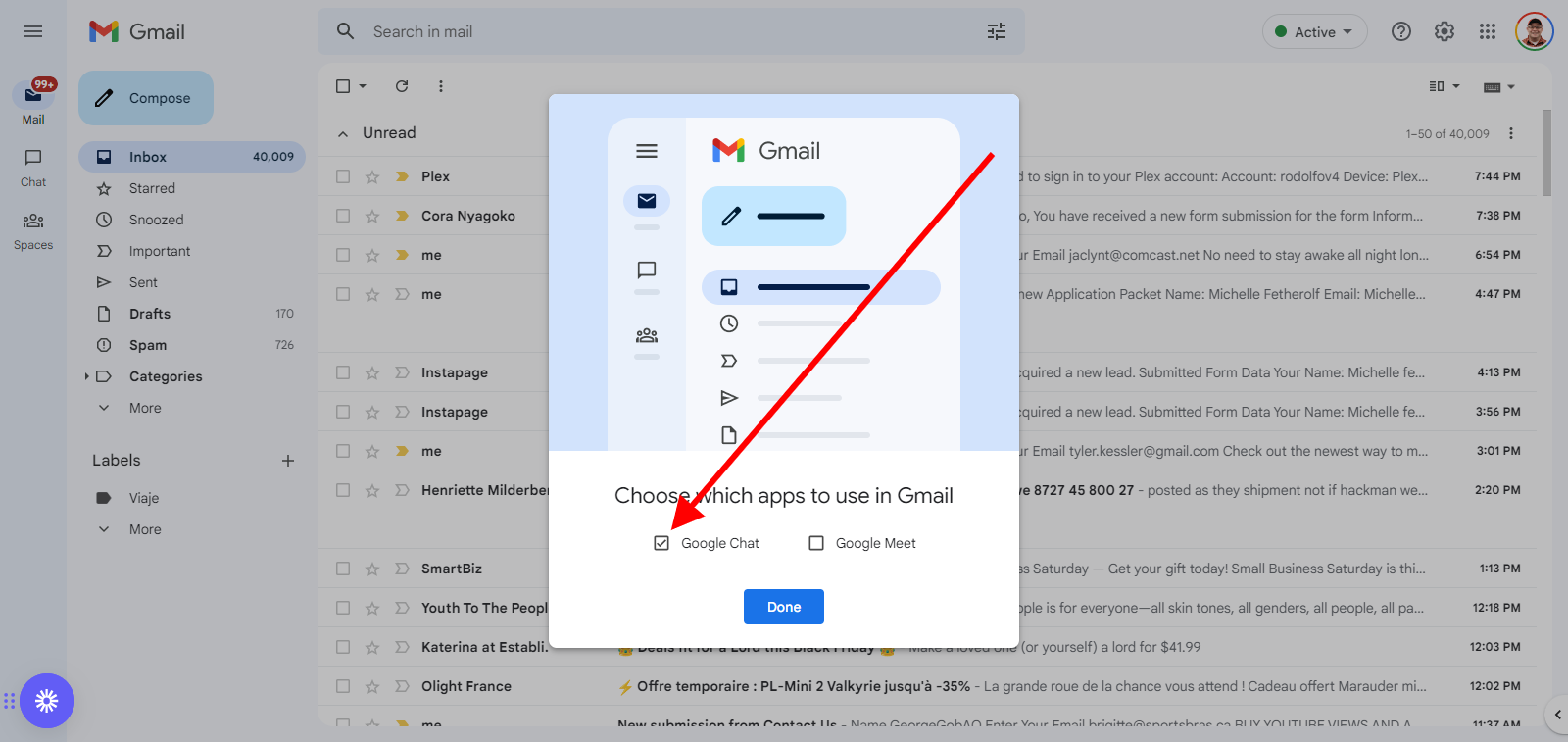
3. Now, you have space and chat activated. Your dashboard will like the image below now. We are going to use spaces which is the icon people. Click on spaces to see our group.
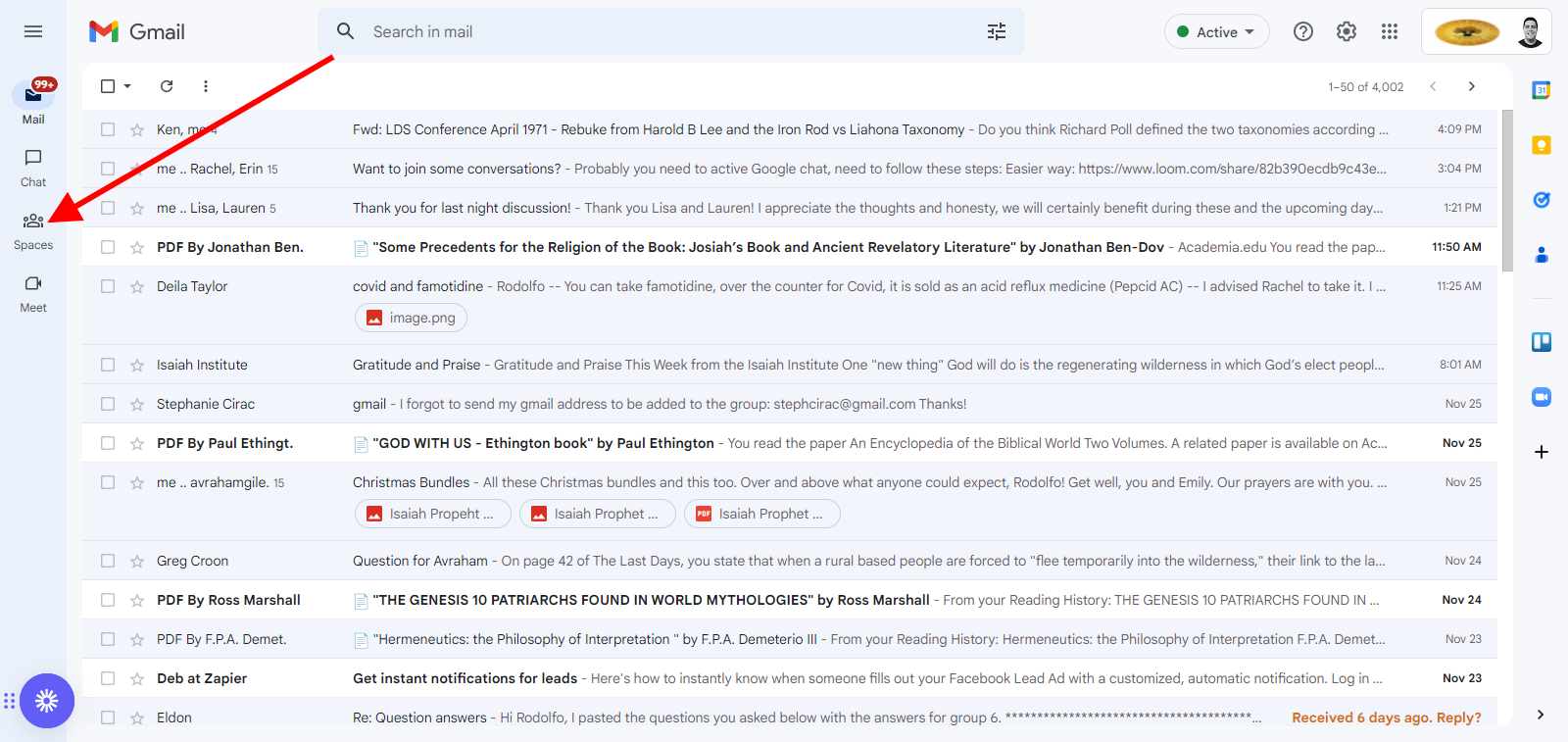
4. When you click or hover over spaces, you'll see your spaces, our spaces group is called "Isaiah & More". When you click it you will be able to join the chat. (See image below).
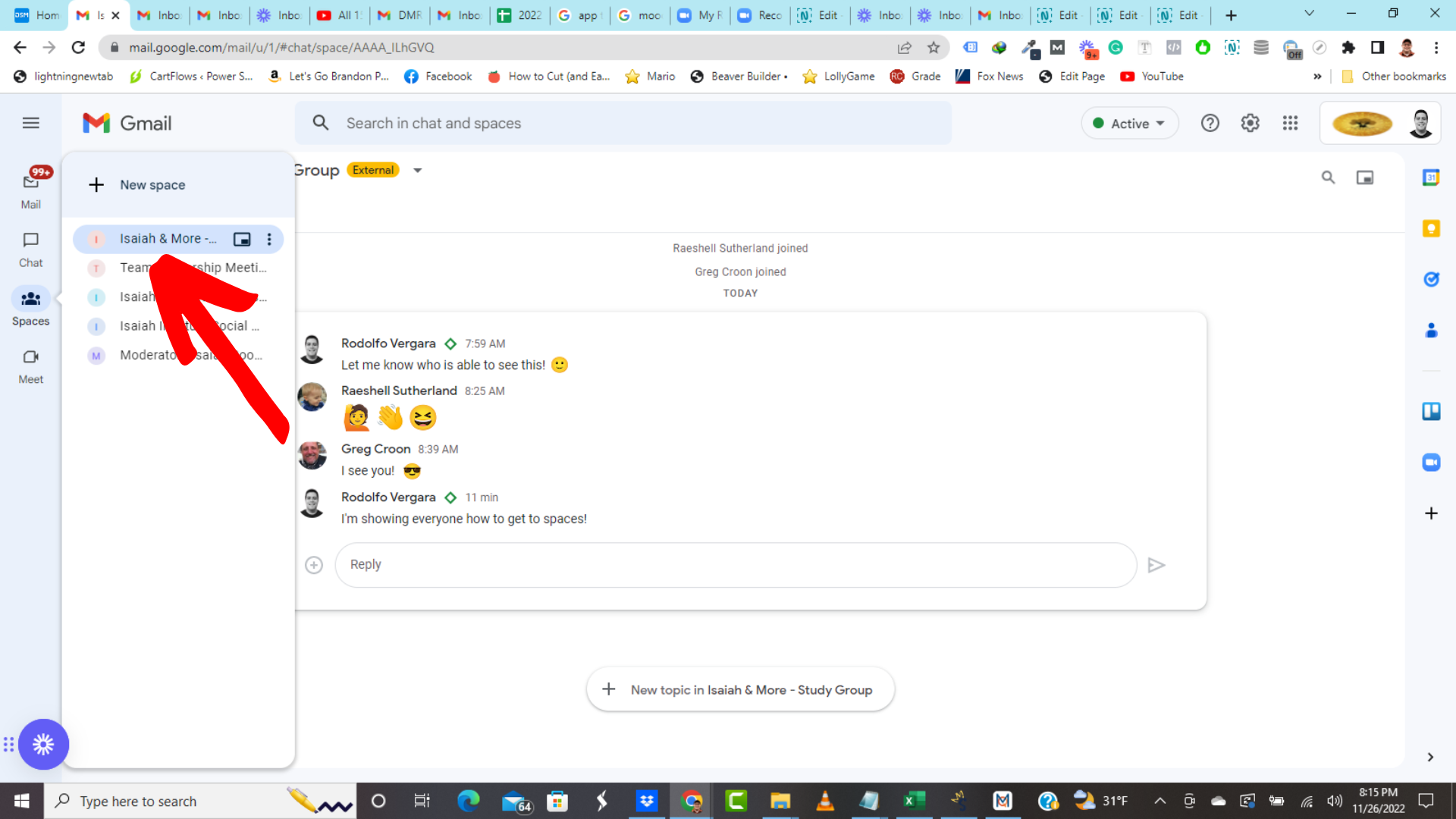
Activate on Mobile Device
1. To activate on mobile, open Gmail app in your phone, and click on the hamburger icon top left. (see image below).
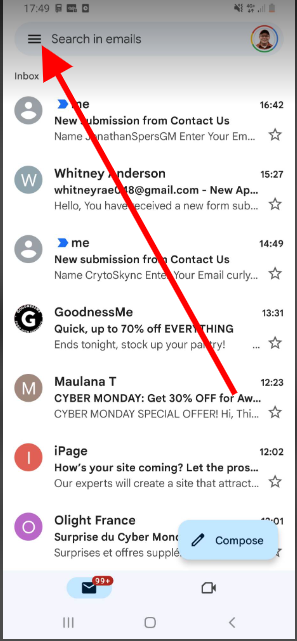
2. Scroll down, until you settings and click settings (See image below).
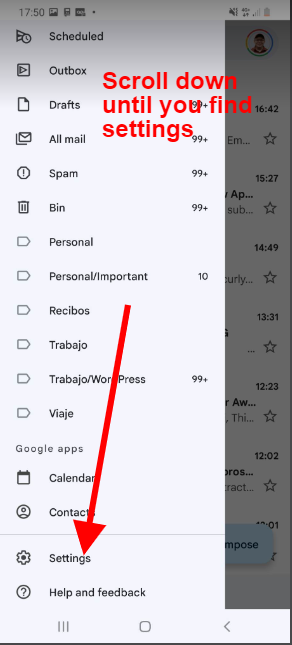
3. Scroll and check the boxes "CHAT" > Show the chat and spaces tab. (See image below). Your phone will reload. If you want to get notifications when somebody writes a message in your phone, follow the same steps and select "chat notifications." (Also see image).
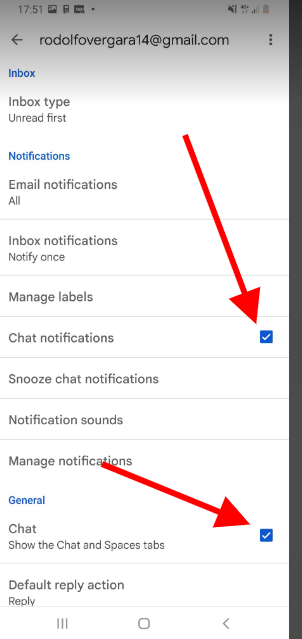
4. Spaces are now activated! Now spaces will be in your phone device in the bottom menu. You need to click on the icon of the space (People icon), to get to our space (See the image below).
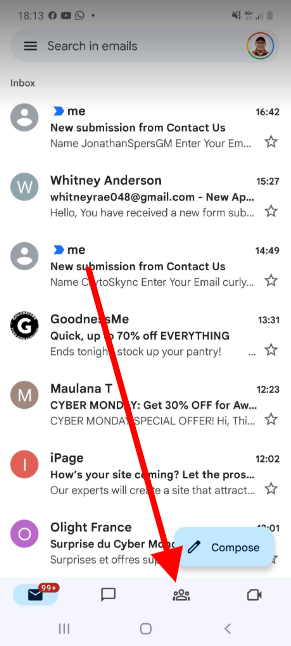
5. Select our group "Isaiah & More - Study Group.
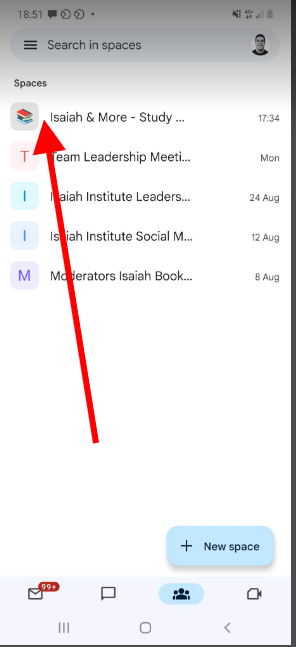
6. You are in! And you can now send a message and join the conversation.